
the thickness of the rules above or below is called width in QuarkXPress and weight in InDesign
The Rules page of the paragraph formatting page control is used to specify if a rule or shading should appear above or below each paragraph's text, and corresponds to the options of the Paragraph Attributes dialog of QuarkXPress and the Paragraph Rules dialog of InDesign.
In this topic we will focus on the specificities of the Q++Studio rule above/rule below options UI.
QuarkXPress-Only Options
Text opacity is only available when using QuarkXPress, and is not supported by InDesign where opacity only exists for objects, such as textboxes and pictureboxes.
InDesign-Only Options
Overprint of colors, other than black, is only available in InDesign, and is not available when using QuarkXPress.
Measurement Units
In the Q++Studio UI, measurements are specified using measurements editors which can save you a lot of time when setting up a GridTemplate. If you are not familiar with the properties of these edit controls, click on their link to learn more about them.
All measurements, except for Width and Shade, are in millimeters, by default, unless you have specified another type of measurement units in the Book Format Preferences.
Offset
The Offset behaves differently depending on the units used. If you use millimeters or inches, then the distance is calculated from the baseline of the text, while a value entered in % will be displayed starting from the descent of the text (ie. from the lowest point). This means, as shown below, that a rule below using an offset of 0mm (or 0 in) is not the same as a rule below using an offset of 0%.

Some restrictions of the Offset setting; in QuarkXPress it can only be specified in either percentage (%) or millimeters, but you can only specify negative values using the millimeters setting and InDesign does not accept percentage offsets.
Insets
When using either From Left or From Right, be aware that to the values you specify, will be added the Text Inset value specified, for the textbox that contains the current paragraph (this is a textbox setting, not a paragraph setting).
Rule Length (QuarkXPress) and Width (InDesign)
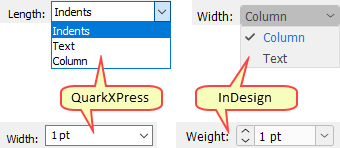
In InDesign, the length option has 2 settings; Text and Columns (the Indents setting is only available in QuarkXPress).
If the Length option is set to Text, then negative values will be allowed for From Left and From Right. Q++Studio does not know the dimensions of the textbox to which these attributes will be applied, therefore it cannot check if the values you have entered are correct (for example, right indent).
In QuarkXPress, the 2 Length options Indents and Column are generally the same, except in cases when there is a temporary margin due to an indent here character.

Length set to INDENTS on the left and to COLUMN on the right
Note that, in InDesign, there is no Indents option, and you should generally use the columns option.
Colors
The list of colors that appears in the Color combo box is the list of colors contained in the scanned template of the corresponding property.
Beginning with build 16861, the various styles of dashes and stripes that you may have created in your template, will be available to select in the Styles drop-down combo.
Note that this page can be set to use the same corresponding attributes as those of the original token, by un-checking one or more of the Rule above or Rule below check-boxes.
Topic 176005, last updated on 22-Jun-2024